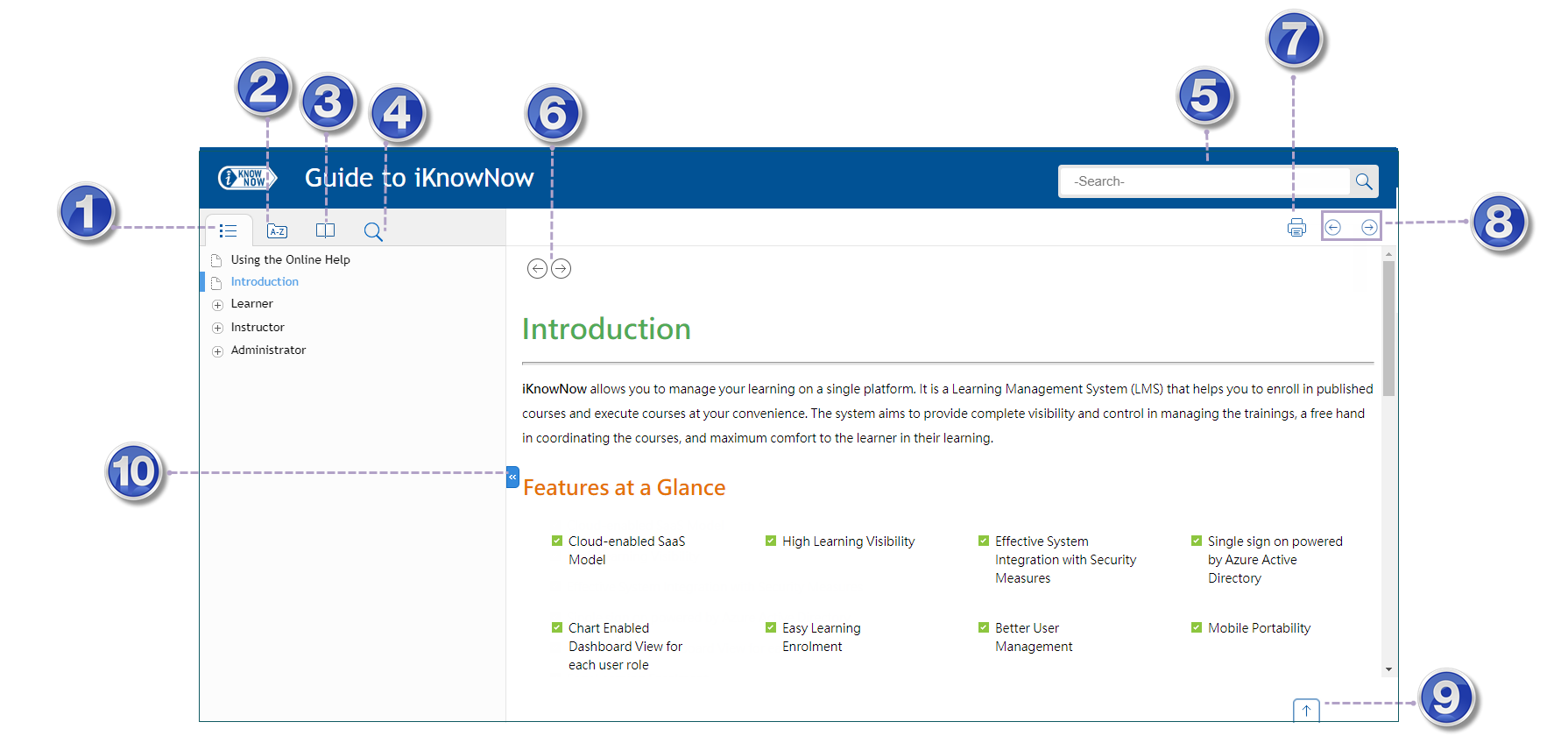
The recommended browser to use from your computer is latest versions of Google Chrome or Microsoft Edge. You are advised not to use Internet Explorer. Some functionality may not work properly on this browser.
The screen will be displayed in English, by default. But if the screen elements such as the Welcome Back <username> message, appears in Japanese, it is happening because automatic translation is enabled in the Microsoft Edge browser. To disable it, please click aあ in the upper right of the screen and click the 元の言語で表示 (Display in original language) button.
Please take a moment to familiarise yourself with the online help layout and formatting.
You can click on each number tag to navigate to the relevant description.
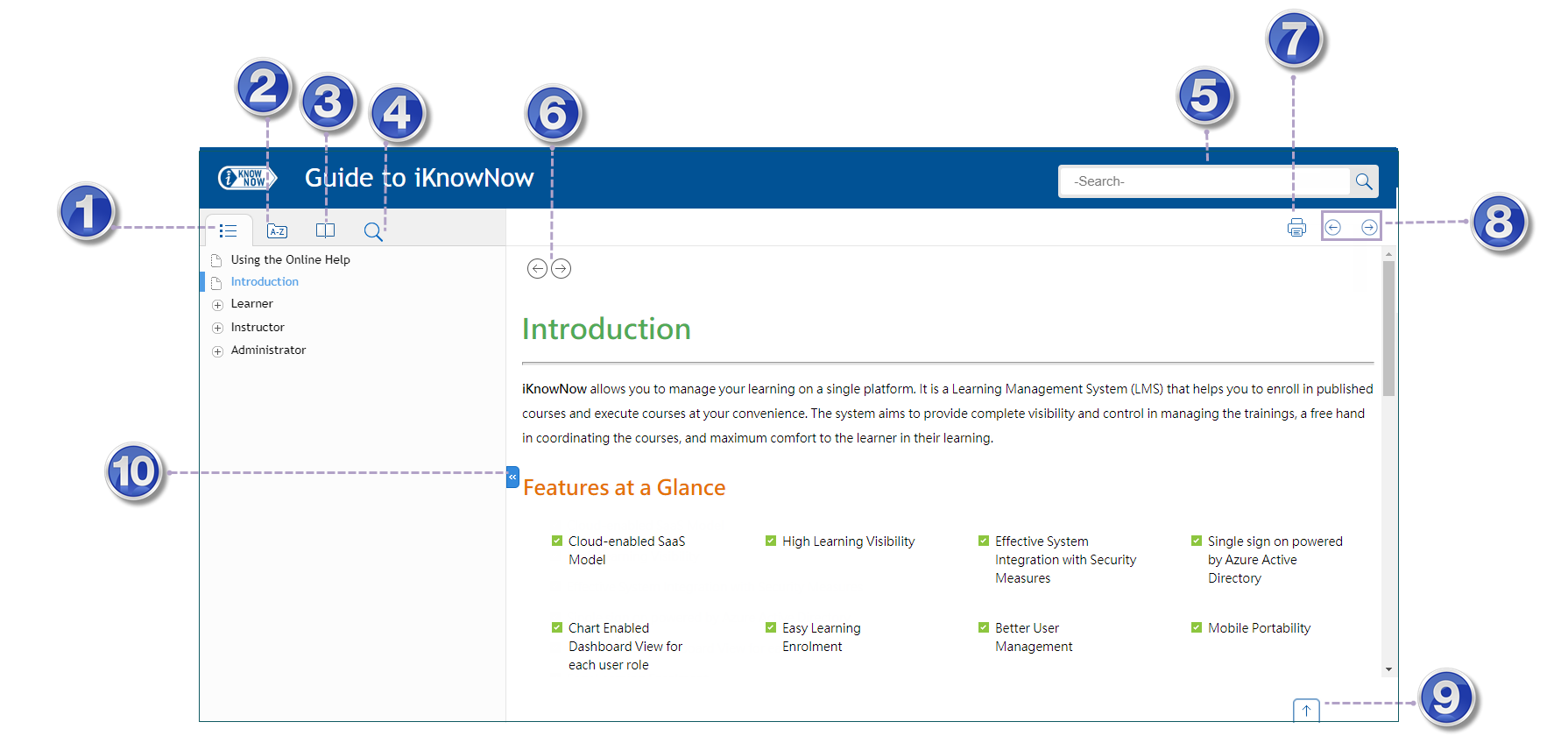
|
Item |
Description |
|
Navigation Pane |
|
|
The tab displays the list of topics available in the Help. You can click a topic to view the same. |
|
|
The tab displays the index entries. To search a keyword, you can type the first few letters of the keyword in the text box or scroll the list to locate a keyword. Click the keyword to display the corresponding Help topic in the right-hand pane. |
|
|
The Glossary provides a list of terms and definitions specific to the Online Help. |
|
|
The Search tab or Search bar enables you to search for a specific term appearing in the topics of the Online Help. Search for Individual words. You can use Phrases within quotes (“”) to look for an exact match. The topics are displayed in order of relevance. |
|
|
The print button enables you to print a topic that you are viewing. |
|
|
The |
|
|
The button allows you to scroll up at once to the top of the page. |
|
|
The button allows you to hide or show the left navigation pane. |
|
|
Navigating between Topics |
|
|
Click the |
|
|
|
Related Topics: Appears at the bottom-left of some topics. Click on the button and select the topic to which you want to jump. |
|
|
The icon, when clicked displays a screen-capture, in a pop-up. |
|
Navigating within Topics |
|
|
|
Expanded text: Click to display a definition that expands in-line with the rest of the paragraph. |
|
Underscore text |
Link: Click underscored text to jump to the respective topic. Clicking the underscored text preceded by a plus |
|
|
Note: Provides additional related information about a topic or alternate means of performing a task. |
|
|
Tip: Provides a shortcut or an alternate means of performing a task. |